New version 0.98 in Mai 2006
With the new version the layout of the program has changed. The following description is still based on an older version.
Installation and use
Simply copy the file showgraph.jar to your system. You do not need anything else but - of course - Java has to be installed. Then you might try a double click on the file. In many installations this works. Otherwise you have to start the program with the command java -jar showgraph.jar from a command window. Then you should see the following start up window:
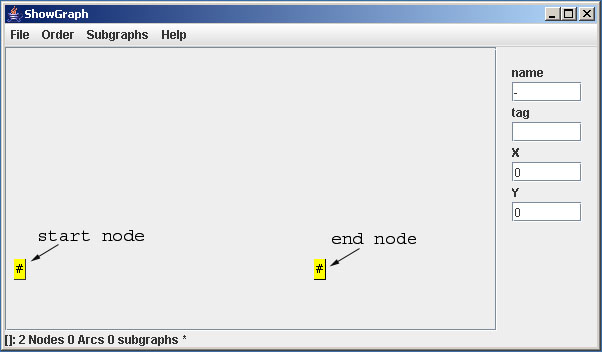
The tool starts with an empty graph that has only a start and an end node. In order to create a new node, you can use the popup menu (right mouse) and select New Node. This creates one new node with the name !NULL. The node is automatically selected (marked by a double frame) and its properties are displayed in the info area. Nodes with the content !NULL are special nodes that do not emit symbols. You can change the node to a regular node by changing the text !NULL in the info area to the desired text. You also can change the position of the node in the info area (or move the node with mouse).
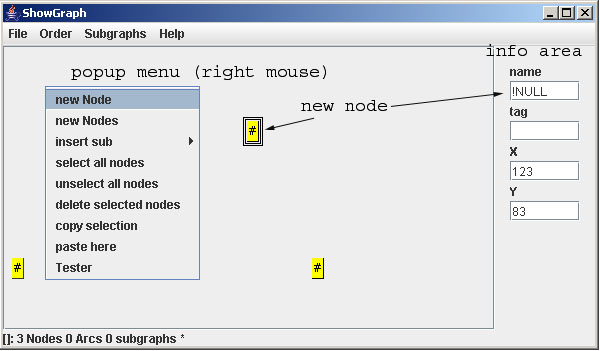
Nodes can be selected and unselected with a single mouse click. Selected nodes are shown in red. Some operations work on selected nodes. E. g. you can link a node to all selected nodes or you can delete all selected nodes. Furthermore, one node can be activated by a double mouse click. Information about the activated node is shown in the info area and can be changed there.
Adding some more nodes and conecting them (e. g. drag right mouse from start to end node) you can build up a network. A small example is:
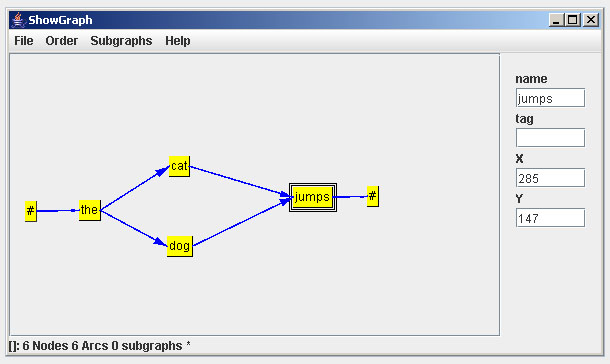
Now we are ready to test our network. From the popup menu we can open the Tester window. This allows to generate sequences from the network an test the coverage. Pressing random generates 10 sequences from the network.
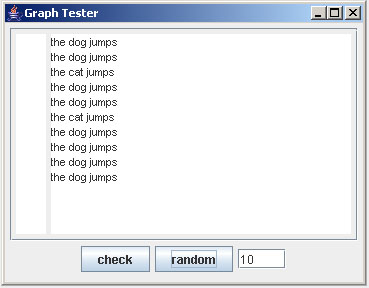
Likewise check examines each sequence (i. e. each line in the text area) and displays in the left frame the result.
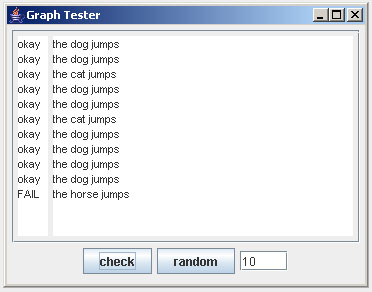
Finally, we can save the network in a file. The network is written in the HTK format. For our example the file has the following content:
N=6 L=6 I=0 W=!NULL x=10 y=70 I=1 W=!NULL x=323 y=109 I=2 W=the x=68 y=91 I=3 W=cat x=152 y=39 I=4 W=jumps x=243 y=86 I=5 W=dog x=156 y=115 J=0 S=0 E=2 J=1 S=2 E=3 J=2 S=2 E=5 J=3 S=3 E=4 J=4 S=4 E=1 J=5 S=5 E=4
This small example has shown the basic concept and some of the features of ShowGraph.
A more detailed discussion based on more complex samle application can be found in the tutorial.